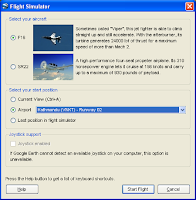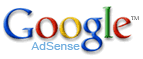 Google AdSense for Content and AdSense for Search allow you to create a custom color palette so that the ads can blend or contrast with your page’s color scheme. However, for some reason, the custom color palette can’t be selected for Referrals ads. So, I added the color definitions to the ad code manually.
Google AdSense for Content and AdSense for Search allow you to create a custom color palette so that the ads can blend or contrast with your page’s color scheme. However, for some reason, the custom color palette can’t be selected for Referrals ads. So, I added the color definitions to the ad code manually.
- After creating the Referrals ad, copy and paste the ad code as you normally would. For example, your code might look like the following
<script type="text/javascript"><!-- google_ad_client = "pub-xxxxxxxxxxxxx"; google_ad_width = 250; google_ad_height = 250; google_ad_format = "250x250_as"; google_cpa_choice = "CAEadPE0aicm8BvfUaU"; //--></script> <script type="text/javascript" src="http://pagead2.googlesyndication.com/pagead/show_ads.js"></script>
- Next, add the color codes in the section where all the “google_ad_” variables are. Here’s the same example with the colors added:
<script type="text/javascript"><!-- google_ad_client = "pub-xxxxxxxxxxxxx"; google_ad_width = 250; google_ad_height = 250; google_ad_format = "250x250_as"; google_cpa_choice = "CAEadPE0aicm8BvfUaU"; /*** Custom colors ***/ google_color_border = "FFFFFF"; google_color_bg = "FFFFFF"; google_color_link = "336699"; google_color_text = "333333"; google_color_url = "336699"; //--></script> <script type="text/javascript" src="http://pagead2.googlesyndication.com/pagead/show_ads.js"></script>
- Edit the google_color_border (ad border), google_color_bg (background), google_color_link (link/ad title), google_color_text (ad description) and google_color_url (URL text below description) values to the desired colors.
Note that these color codes exist for Content and Search ads. I don’t know why the Referrals ad generator left them out. A person posted on the AdSense Help group that a few months ago, he/she was able to select a custom palette from the generator and asked why it no longer worked. There was no answer yet, so I did this workaround to make the Content and Referrals ads look the same.

 After updating from Mozilla Thunderbird 1.5 to 2.0, I noticed that a manual filter that I had set up stopped working when I clicked the Run Now button. Today, I found a painless and effective workaround for it.
After updating from Mozilla Thunderbird 1.5 to 2.0, I noticed that a manual filter that I had set up stopped working when I clicked the Run Now button. Today, I found a painless and effective workaround for it.