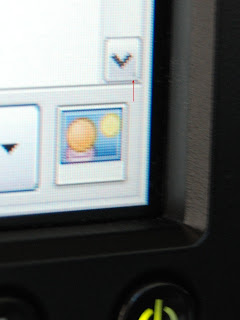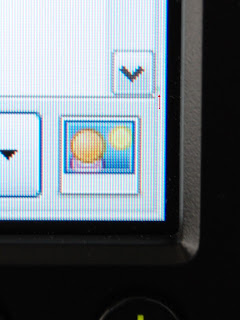My Dell UltraSharp 2407WFP-HC widescreen LCD monitor arrived the other day. Dell currently has it on sale for $569 (regularly $669). That’s a pretty good price considering that this monitor has picture-in-picture (PIP), picture-by-picture (PBP), portrait and landscape orientations, a four-port USB hub, five-format memory card reader, wide-gamut LCD panel and inputs for VGA, DVI, component, S-video and composite video.
The Samsung SyncMaster 245BW, by comparison, is only $100 less but has none of these extra features and only offers VGA and DVI inputs. However, the Samsung included both VGA and DVI cables, whereas Dell only included a VGA cable with their more expensive monitor. Weird.
Anyway, when I got the monitor set up, I checked it out for dead pixels and/or stuck pixels. Near the lower-right corner of the screen, I noticed a dark spot. Upon taking a closer look, it appeared to be larger than a single pixel and gray in color, not black (stuck off), white (stuck on), or any particular color (sub-pixel stuck). Just to be sure, I ran Dead Pixel Buddy to check what kind of dead pixel it might be. Well, it still didn’t seem like a stuck pixel because with any background color I tried, the spot was just a darker shade of it.
One more close-up look at the spot yielded an unusual feeling that the spot wasn’t in the same plane as the LCD pixels. My eyes felt as though they were shifting focus to see the spot. Then, I noticed that if I moved my head to the side, the spot would move relative to the image being displayed. You can see this behavior in the two photos below taken at different angles relative to the front of the screen.
In this first photo, you can see a gray dot above the red arrow and inside the on-screen button. This is taken at about a 45-degree angle to the left of perpendicular. (Note: In real life, the spot is sharper and more apparent than in the photo.)
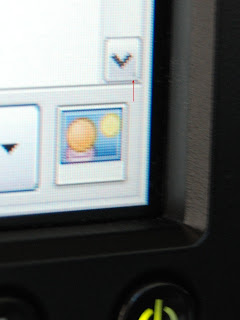
In this next photo, the camera is about five degrees to the right of perpendicular. Notice how the spot has now moved to the right and appears to be on the right of the on-screen button.
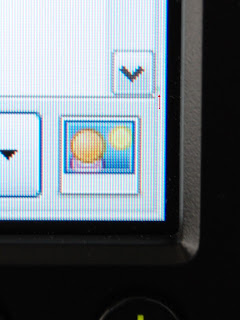
So, what is this mysterious spot? The good news is that it isn’t a dead pixel or cluster of dead pixels. All I can figure at this point is that it’s a speck of dirt or some other contaminant that got caught inside the panel during manufacturing.
A couple of years ago, Moazam blogged that his Dell 2005FPW was collecting dust inside and that he rapped on the side of the screen with his knuckles to dislodge it. I tried that but to no avail. Oh, well. At least it’s near the bottom corner of the screen where it’s not too distracting. If the backlight burns out before I upgrade, I may try removing the spot when installing a new backlight.
 Just saw on CNET TV that Asus has a motherboard, the Asus P5E3 Deluxe, that contains a Linux operating system with Firefox (Web browsing) and Skype (Internet phone calls) in a flash chip right on the motherboard itself. No need to wait for a full system boot up from the hard drive to check your web mail or call a friend. The feature is called Express Gate and means that within five seconds from powering the system on, you can be in Firefox. How cool is that?
Just saw on CNET TV that Asus has a motherboard, the Asus P5E3 Deluxe, that contains a Linux operating system with Firefox (Web browsing) and Skype (Internet phone calls) in a flash chip right on the motherboard itself. No need to wait for a full system boot up from the hard drive to check your web mail or call a friend. The feature is called Express Gate and means that within five seconds from powering the system on, you can be in Firefox. How cool is that?
 In my August post,
In my August post,