 Last month, I posted about the free VirtualBox virtualization software and how you can use it to run various operating systems on Windows, Linux and Mac OS X (Intel CPU version) computers. Virtualization is also handy for quick and painless operating system evaluation purposes.
Last month, I posted about the free VirtualBox virtualization software and how you can use it to run various operating systems on Windows, Linux and Mac OS X (Intel CPU version) computers. Virtualization is also handy for quick and painless operating system evaluation purposes.
There are many Live CDs available today spanning a plethora of distributions of Linux, some Unices and you can even create your own Windows live CD. However, using them usually requires burning the ISO to a CD or DVD. Although media is cheap these days, it’s still a waste to burn discs just to try out things you may never continue using.
With VirtualBox, you don’t have to burn any discs to try things out. Simply follow these steps:
- Download the ISO file for the operating system you want to run. Verify from the description/help files/documentation that it is a bootable image (i.e. doesn’t require a boot floppy).
- Start VirtualBox and create a new virtual machine with enough memory for the operating system you’re going to try out.
- There’s no need to create a virtual hard drive for this machine if you’re using a Live CD/DVD since everything will run in memory. However, if it is an installation disc, then you will need to create a virtual hard drive large enough to install the operating system.
- Assign the ISO file to the virtual CD-ROM drive of the virtual machine.
- Start the new virtual machine.
Not only does this method reduce waste by avoiding the creation of plastic coasters (wasted CD/DVD media), it boots faster than a CD/DVD drive and your computer system is isolated from anything that may go wrong in the operating system you’re trying out.
So, now you’re all set to go play. Report back on the cool new operating systems you find.

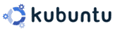 Having trouble getting Compiz Fusion working on Kubuntu 7.10 (Gutsy Gibbon)? So did I and here’s how I fixed it.
Having trouble getting Compiz Fusion working on Kubuntu 7.10 (Gutsy Gibbon)? So did I and here’s how I fixed it. Just saw on
Just saw on  I was recently asked how to password protect a USB memory stick (a.k.a. thumb drive, USB key, etc.) without having to buy software.
I was recently asked how to password protect a USB memory stick (a.k.a. thumb drive, USB key, etc.) without having to buy software.  Continuing the Firefox tips theme from the last article, here are two more hidden preferences in Firefox that are very handy. To access them, enter
Continuing the Firefox tips theme from the last article, here are two more hidden preferences in Firefox that are very handy. To access them, enter