Did your navigation buttons suddenly lose their transparency and return to being white on black? Here’s how I fixed mine.
Continue reading KitKat Navigation Buttons Lost Transparency
Did your navigation buttons suddenly lose their transparency and return to being white on black? Here’s how I fixed mine.
Continue reading KitKat Navigation Buttons Lost Transparency
Getting started with Android development on OS X? Is the debugger unable to see your Android phone via USB? I ran into a similar issue and solved it as follows.
In my case, when I would issue the “adb devices” command, I would get back “List of devices attached” and nothing afterward. Similarly, issuing the “adb usb” command would result in “error: device not found”.
As it turns out, the problem was due to a conflict between adb and EasyTether, a USB tethering app. Both wanted to use the USB port to communicate with the phone. If you also use EasyTether or EasyTether Pro, the instructions below will get you up and running. If you use a similar tethering app, this solution may also be helpful.
$ cd ~/android-sdk-macosx/platform-tools
$ ./adb devices List of devices attached $ ./adb usb error: device not found $
$ cd /System/Library/Extensions/ $ sudo kextunload EasyTetherUSBEthernet.kext Password: $
$ ./adb usb * daemon not running. starting it now on port 5037 * * daemon started successfully * restarting in USB mode $ ./adb devices List of devices attached 5052D5808D6F00EC device $
If you see your Android device listed, as shown in the output of the last step, above, then you’re in business. You should now be able to start an adb shell, install an apk, etc.
To restore EasyTether on OS X, go back to the system extensions directory and reinstall the kernel extension by running, “sudo kextload EasyTetherUSBEthernet.kext”, or just reboot.
Update 2015/01/28: cielavenir wrote a handy tool to load/unload the EasyTether kext. You can get it at https://github.com/cielavenir/EasyTetherLoader
Are you using a different tethering app and solved the issue? Post your success in the comments.
Do you use a Magic Trackpad or a mouse with your Macbook or Macbook Pro? Do you accidentally bump the onboard trackpad and wish it would automatically turn off when you use an external pointing device?
Well, this is easily rectified. However, the setting is not in an obvious location.
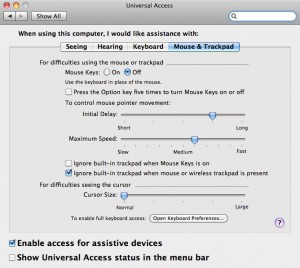
Just remember to turn off the Bluetooth connection for the Magic Trackpad if you temporarily take your laptop to a nearby location, such as a meeting room, or you will have a rude reminder that the onboard trackpad doesn’t work.
If you use Windows or Linux as well as Mac OS X, you may have run into the frustration of not being able to use the Tab key to go to checkboxes, buttons and other controls in Safari, Web forms, dialog boxes and other applications on OS X.
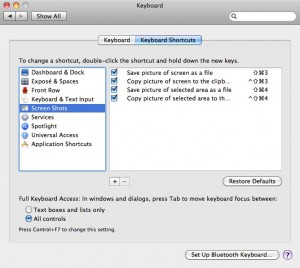
Fortunately, this functionality is not missing. It is simply disabled by default. Why? Beats me, but it is easy to turn it on.
Now the Tab key will work the way it does on all those other operating systems.
Last night, I updated to Firefox 6.0.2 and after it was finished installing, lo and behold the middle mouse button no longer opened links in new tabs. Using a middle click (Command+click on the Mac) on a link normally opens the destination in a background tab, but it just stopped working. However, I could still use the context menu (right-click on PC, Control+click on Mac) and select “Open Link in New Tab”.
Check your extensions. Are you using Greasemonkey 0.9.10? Are you also using Tab Mix Plus 0.3.8.6? As of this writing, they’re both the latest versions at the Firefox add-ons site. Nevertheless, there’s an incompatibility that causes the middle-click to fail.
To remedy the problem, download and install the latest version of Greasemonkey 0.9.11 directly at https://addons.mozilla.org/en-US/firefox/addon/greasemonkey/versions/0.9.11 or if you’d rather wait for Mozilla to approve the version, it should eventually show up as an update in Firefox.